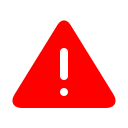Deprecated wiki[]
This wiki is not official
The official wiki was learn.craftstud.io, but that wiki has since been discontinued.
The contents of this page may be outdated, so continue at your own risk.
Bundled server[]
Starting with CraftStudio 0.1.0.0, the server is bundled and auto-updated with the client. By default, it starts automatically whenever you start CraftStudio (you can change that in the Settings)
To open the user interface to manage your server, use the My Server button under your projects list, it alox to:
- Monitor the state of your server
- Stop your server
- Change the following parameters :
- Name of default administrator
- UDP port Used
- Define if you want to enforce proper client authentication by communicating with the master server. If you disable authentication, random people could easily impersonate an admin or anyone else and your server will not be shown in the project list. Disabling authentication could be usefull for cases where you don't have an Internet connection available but still want people from your local network to be able to join your server.
Once your server created, you can create and join a project on it.
Stand-alone server[]
Alternatively, you can get a stand-alone server. You'll have to upgrade it manually when a new version is released. Be sure to backup the Projects folder before upgrading, in case something goes wrong.
- Download archive from http://craftstud.io/files/CraftStudioServer.zip
- Unzip it in a convenient location
- Open the resulting folder in a command prompt (using the cd command to navigate to the proper directory)
- Type "CraftStudioServer.exe /admins=your_username" and hit Enter
You're good to go! Check out Join or create a project to create a project on your new server.
Stopping the stand-alone server gracefully[]
- Go to the server window
- Press the Escape key
The server is stopped, your projects are saved!
Starting with version v0.0.9.0, the server automatically writes your projects to disk every 10 minutes.
Create new projects on your server[]
A server can serve multiple projects at once. To add a new project, click on the Manage button, then Add project..., click Connect and finally Create new project...
Accessing your server from the Internet[]
For most people, no configuration is required. If you have a strict firewall or router, you might need to open the UDP port 4232 or forward it to your local IP on your router.
If you want to run the server on an alternative port, you can do so in the Server Manager settings. If you're running your server through the command-line, you can set the port like so:
CraftStudioServer.exe [ip to bind to] -p [port number]
For instance, if you want to bind to all interfaces on port 25565, type:
CraftStudioServer.exe 0.0.0.0 -p 25565
LAN Servers[]
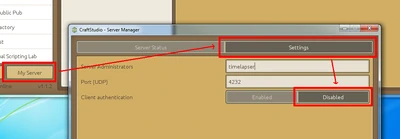
Starting with v0.0.11.0, servers will enforce proper client authentication by communicating with the master server. It's possible to disable authentication, for cases where you don't have an Internet connection available but still want people from your local network to be able to join your server.
Warning: Disabling authentication on servers connected to the Internet is highly discouraged. Random people could easily impersonate an administrator or anyone else.
You can disable authentication in the Server Manager settings. Click on My Server then click Settings, hit Disabled and then restart your server.
Disable authentication in stand-alone servers[]
Iif you're running a stand-alone server, use with the following command-line parameter:
craftstudioserver.exe /disable-auth
Running the server under Linux[]
You can run the server under Linux. You'll need to:
- Install Mono (2.10 or newer). You can get it from the monoxide PPA under Ubuntu.
- Install libgdiplus
It is thoroughly tested and works well since the Community Hub and various other projects use this setup. You can start the server by unpacking it and running:
mono CraftStudioServer.exe